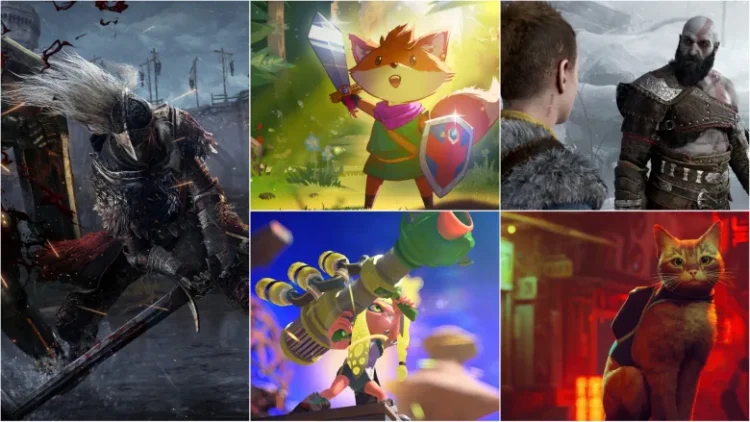How to Disable Game Center on Your iOS Device

If you’re an iOS user, you may have come across Game Center, Apple’s social gaming network. While some users may find it useful for connecting with friends and tracking their gaming progress, others may find it unnecessary or even annoying. If you fall into the latter category, don’t worry – disabling Game Center is a simple process that can be done in just a few steps.
Why Disable Game Center?
Before we dive into the steps for disabling Game Center, let’s take a moment to discuss why you might want to do so. Some users find Game Center to be a distraction or annoyance, as it can send notifications and pop-ups while they’re trying to use their device for other purposes. Additionally, if you don’t play games on your device, there’s really no need to have Game Center enabled.
Step 1: Open Settings
To disable Game Center, start by opening the Settings app on your iOS device. This can be found on your home screen, and is represented by a gear icon.
Step 2: Navigate to Game Center
Once you’re in the Settings app, scroll down until you see the option for “Game Center.” Tap on this option to access the Game Center settings.
Step 3: Sign Out of Game Center
To disable Game Center, you’ll need to sign out of your account. To do this, simply tap on the “Sign Out” button at the bottom of the screen. You’ll be prompted to confirm that you want to sign out – go ahead and tap “Sign Out” again to confirm.
Step 4: Disable Game Center Notifications
While signing out of your Game Center account will prevent notifications related to gaming progress and achievements, you may still receive notifications related to the app itself. To disable these notifications, navigate back to the main Settings menu and tap on “Notifications.” From here, find the Game Center app and toggle off the option for “Allow Notifications.”
Conclusion
Disabling Game Center on your iOS device is a quick and easy process that can help eliminate distractions and annoyances. By following the steps outlined above, you can sign out of your Game Center account and disable notifications related to the app. Whether you’re a serious gamer or simply looking to streamline your device’s settings, disabling Game Center is a great option to consider.