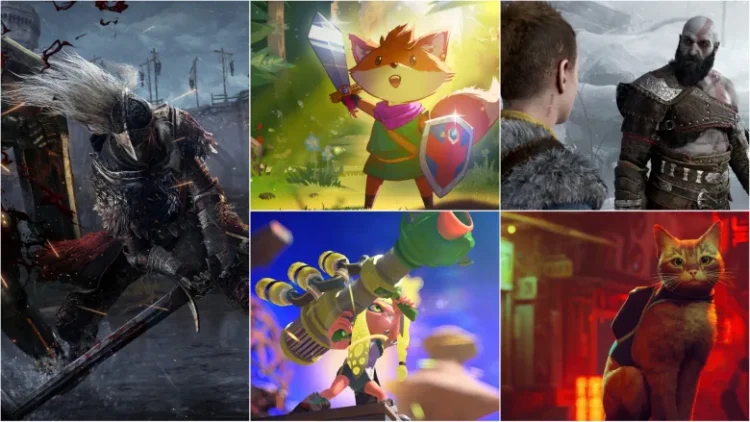If you’re an avid gamer, you know how important it is to have a seamless gaming experience. One of the most frustrating things that can happen during gameplay is when your game isn’t in fullscreen This can cause distractions and make it difficult to fully immerse yourself in the game. Fortunately, there are several ways to fullscreen a Steam game. In this article, we’ll go over the different methods you can use to get your game running in fullscreen mode.
Method 1: Using the In-Game Settings
The first method to fullscreen a Steam game is by using the in-game settings. Most games have an option to switch to fullscreen mode within the game itself. To access this option, you’ll need to open the game and navigate to the settings menu. Look for an option that says “Fullscreen” or “Windowed Mode.” If the game is currently in windowed mode, simply click on the fullscreen option to switch over.
If the game doesn’t have an option to switch to fullscreen mode within the settings menu, you may need to try a different method.
Method 2: Using Keyboard Shortcuts
Another way to fullscreen a Steam game is by using keyboard shortcuts. This method works for most games and is a quick and easy way to switch between windowed and fullscreen mode. To switch to fullscreen mode using keyboard shortcuts, simply press the “Alt + Enter” keys on your keyboard. This should instantly switch your game to fullscreen mode.
If this method doesn’t work, you may need to try a different shortcut. Some games have their own unique keyboard shortcuts for switching between windowed and fullscreen mode. Check the game’s documentation or online forums for more information on which shortcut to use.
Method 3: Changing the Game’s Launch Options
If neither of the above methods work, you can try changing the game’s launch options. This method involves modifying the game’s launch settings to force it to run in fullscreen mode. To do this, follow these steps:
1. Open Steam and navigate to your game library.
2. Right-click on the game you want to fullscreen and select “Properties.”
3. Click on the “Set Launch Options” button.
4. In the text box, type “-fullscreen” (without the quotes).
5. Click “OK” to save your changes.
Now, when you launch the game, it should automatically switch to fullscreen mode.
Method 4: Using Third-Party Software
If none of the above methods work, you can try using third-party software to fullscreen your Steam game. There are several programs available that can force games to run in fullscreen mode, even if they don’t have an option for it within the game itself.
One popular program is Borderless Gaming. This program allows you to run games in borderless windowed mode, which is similar to fullscreen mode but without the borders around the edges of the screen. To use Borderless Gaming, simply download and install the program, then add your game to the list of supported games. Once added, launch the game through Borderless Gaming and it should automatically switch to borderless windowed mode.
Conclusion
Fullscreening a Steam game is an essential part of the gaming experience. Whether you’re playing a first-person shooter or a strategy game, having your game in fullscreen mode can help you fully immerse yourself in the gameplay. By using one of the methods outlined in this article, you can easily switch your game to fullscreen mode and enjoy your gaming experience to the fullest.