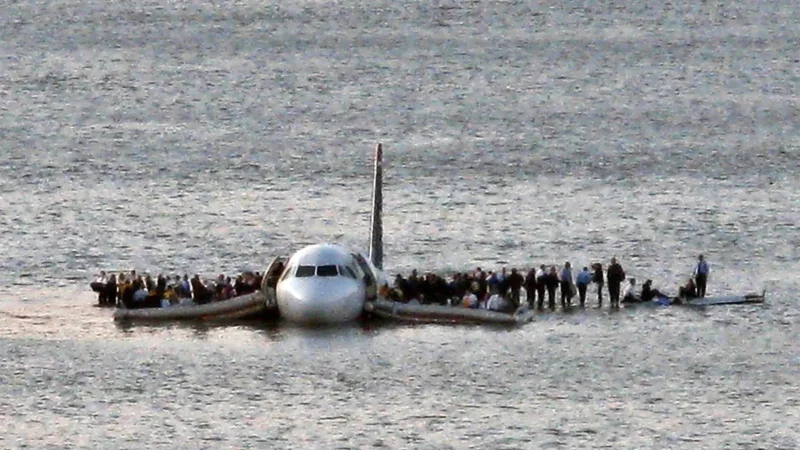How to Add Cards to CardPointers: A Comprehensive Guide
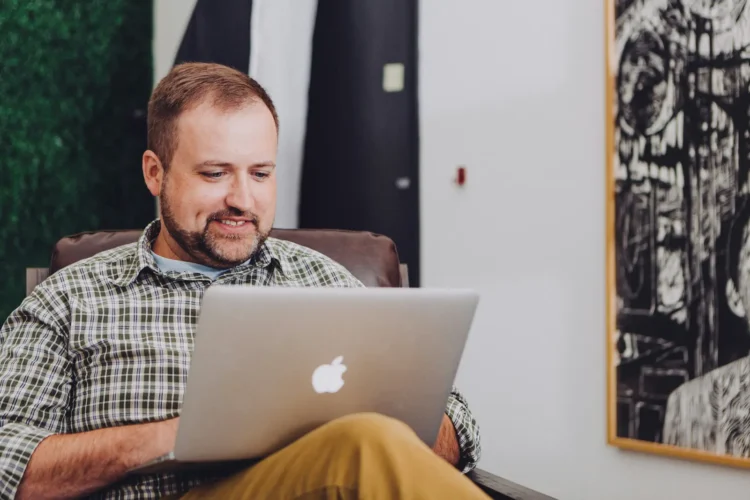
With the explosion of reward cards offering cashback, travel miles, and points on purchases, maximizing credit card rewards can be both rewarding and complex. CardPointers, a popular app for managing rewards, offers an intuitive platform to help users maximize their credit card benefits. It categorizes spending by credit card type, allowing users to optimize rewards, keep track of offers, and avoid unnecessary fees. This article will provide a detailed guide on how to add cards to CardPointers and make the most of this powerful tool.
What is CardPointers?
CardPointers is an app designed to help users leverage their credit cards’ rewards programs efficiently. It provides insights on which card to use for specific purchases to maximize rewards, tracks rotating category bonuses, and notifies users of new offers. By compiling all of this information in one place, CardPointers helps users avoid the complexity of reward programs and make data-driven decisions.
Whether you’re a beginner in the credit card rewards space or a seasoned points optimizer, CardPointers offers value through organized tracking and tailored recommendations. Adding cards is the first step to setting up CardPointers to work with your unique profile.
Setting Up CardPointers
Before we dive into adding cards, here’s a quick rundown on setting up the app:
- Download and Install CardPointers: CardPointers is available on both iOS and Android. Visit the App Store or Google Play Store, search for CardPointers, and install the app.
- Create an Account: Open the app and follow the steps to create an account. You’ll need to enter basic information, such as your email address and preferred password.
- Explore the Interface: Once logged in, take a few moments to navigate through the app’s interface. Familiarize yourself with the tabs like “Rewards,” “Offers,” “Reminders,” and “Categories,” as they will help you understand where each feature is located.
Now that you’re set up let’s move on to the core topic: adding your credit cards to the app.
Why Add Cards to CardPointers?
Adding your cards allows CardPointers to generate personalized recommendations based on your available credit card benefits. By linking your cards, the app will know which offers apply to you, which categories earn the most points, and where you can optimize your spending. This functionality is especially helpful if you own multiple cards with different rewards structures.
Step-by-Step Guide to Adding Cards in CardPointers
Adding your credit cards to CardPointers is a straightforward process. Here’s how to do it step-by-step.
Step 1: Open the CardPointers App
Once logged into the app, you’ll see the main dashboard that displays an overview of available offers, categories, and other tools. To start adding cards, tap on the menu icon or navigate to the “Cards” or “Manage Cards” section from the dashboard.
Step 2: Start Adding Cards
Look for the option to “Add Card.” CardPointers provides two primary methods to add cards: manual entry or connecting to your card account. For privacy and security reasons, many users prefer the manual entry method.
Step 3: Manually Enter Card Information
- Select “Manually Add Card”: If you choose to enter your card manually, you’ll be asked to provide some basic details.
- Enter Card Name and Issuer: Start by selecting the card’s issuer, like Chase, American Express, Citibank, or others. CardPointers has a robust list of issuers and will often auto-populate the card names associated with them.
- Input Card Type and Features: Select the card type, such as cashback, travel rewards, or points-based. Additionally, you can add notes about specific features, such as double points on dining or quarterly rotating categories.
- Set Spending Categories and Multipliers: One of CardPointers’ unique features is its ability to categorize spending based on multipliers. For example, if your card gives 3x points on dining and 2x on travel, enter these multipliers so the app can provide the best recommendations.
- Add Additional Benefits and Perks: Certain cards come with perks like no foreign transaction fees, annual travel credits, or access to airport lounges. Input these details to allow CardPointers to track them on your behalf.
- Save Your Card: After entering all the necessary details, save your card. The card should now appear in the “Cards” section, and CardPointers will use this data to provide recommendations.
Step 4: Connect Card Account (Optional)
If you prefer a more automated approach, CardPointers offers the option to link your card account directly. This connection allows CardPointers to sync rewards, balances, and offers. Here’s how to do it:
- Select “Connect Card Account”: Choose the option to connect directly to your card issuer.
- Log In to Your Card Account: You’ll be directed to a secure login portal where you can enter your card account credentials.
- Grant Permissions: Follow the prompts to grant CardPointers permission to access specific data about your credit card, such as reward balances and current offers. CardPointers only accesses the information it needs to optimize your rewards without compromising security.
- Complete the Setup: Once connected, CardPointers will automatically pull relevant information and keep it updated, saving you the hassle of manual entry.
Step 5: Customize Notifications and Alerts
After adding your cards, set up notifications to stay updated on your credit card’s offers and features:
- Enable Spending Reminders: CardPointers can send reminders to let you know which card to use for specific categories or ongoing promotions.
- Customize Offer Alerts: Based on your card details, CardPointers will notify you of new offers or category bonuses available for your card.
- Set Expiry Reminders for Benefits: Some cards have perks or benefits that expire annually or quarterly. Set up reminders for these so you can use them before they expire.
Maximizing Rewards with CardPointers
Now that you’ve added your cards to CardPointers, you can make the most of the app’s reward optimization features. Here are some ways to maximize your benefits:
1. Use the “Best Card” Feature
The “Best Card” feature provides tailored recommendations on which card to use for each spending category. For instance, if you’re buying groceries, CardPointers will recommend the card with the highest rewards in that category. This feature is especially helpful for users with multiple cards with different reward structures.
2. Track Rotating Categories
Many rewards cards, like the Chase Freedom and Discover It, have quarterly rotating categories. CardPointers tracks these changes, alerting you when it’s time to activate new categories or switch spending habits for maximum rewards.
3. Get Alerts on Limited-Time Offers
Credit card issuers frequently release limited-time offers that provide additional rewards on specific purchases or locations. CardPointers keeps you updated on these offers, so you don’t miss out on extra points or cashback.
4. Monitor Annual Fees and Credits
If you have premium cards, tracking your annual fee offset perks—like travel credits or dining credits—is crucial to ensure you’re getting value for money. CardPointers tracks these credits and reminds you to use them before they expire.
5. Use “What’s My Best Card?” for Big Purchases
If you’re making a large purchase, use CardPointers to identify the best card to use. For example, if you’re planning a vacation, CardPointers can recommend the card with the best travel rewards or bonuses for hotel and airline bookings.
Frequently Asked Questions
1. Is my information secure on CardPointers?
Yes. CardPointers uses secure encryption to protect user data and only accesses information necessary for optimizing rewards. Additionally, you can choose manual entry if you’re more comfortable with that method.
2. How often should I update my card details?
CardPointers usually updates information automatically if you’ve connected an account. For manually entered cards, it’s a good idea to check for updates quarterly, especially if you have cards with rotating category bonuses.
3. What if I cancel a card?
If you cancel a card, go to the “Cards” section and delete the card to avoid receiving reminders or recommendations related to it. This action will keep your recommendations accurate.
Conclusion
Adding your cards to CardPointers is the first step to optimizing your credit card rewards. By taking a few minutes to enter card details and activate notifications, you can enjoy the benefits of this powerful tool and maximize the rewards on every purchase. CardPointers streamlines the process, so whether you’re trying to earn points for travel, cashback, or both, you’ll have the guidance you need to make every dollar count.